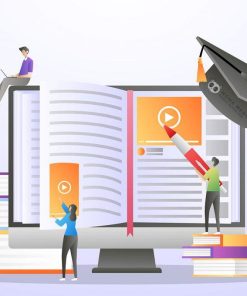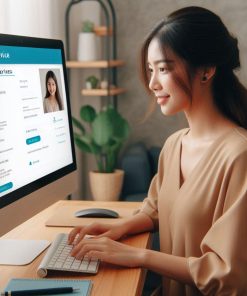Tôi nhận Fix woocommerce errors cho bạn
650,000₫
[Thông tin liên hệ]
Số Điện Thoại: [08-62-74.62.63]
Email: [info@allnet.vn], [trankhanhchi0805@gmail.com]
Website: [allNET.vn]
Hãy để chúng tôi đồng hành cùng bạn trong hành trình phát triển
Mục Lục
ToggleTôi nhận Fix woocommerce errors cho bạn
Fix woocommerce errors
Below are the things I have learned and worked on by helping my customers:
- Internal Server errors, 504 Gateway Errors & Fatal Errors in PHP
- Styling using Custom CSS and JS
- Fixing WooCommerce errors
- Setting Up & Configuring Plugins
- API Integrations
- Layout issues
- Increasing Memory Limits and PHP Variable Values
- WooCommerce Shop, Checkout, Cart & Product Page Design
- WordPress Plugin & Theme Customization
- Much More!
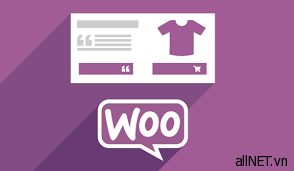
- Quick & Quality Service
- Have Worked with 400+ Happy customers
- Revisions until you are satisfied with the final delivery
- Advanced & Practical Experience with WordPress
Fix woocommerce errors
To fix WooCommerce errors in your WordPress website, you can follow these troubleshooting steps:
- Update WooCommerce:
- Ensure that you are using the latest version of WooCommerce. Go to “Plugins” > “Installed Plugins” and check if there is an update available for WooCommerce. If an update is available, click on the “Update Now” link.
- Check for Plugin/Theme Conflicts:
- Disable all other plugins and switch to a default WordPress theme (e.g., Twenty Twenty-One).
- Test if the WooCommerce error still persists. If the error disappears, it may be caused by a conflict with a plugin or theme.
- Enable plugins and switch themes one by one, testing after each activation, to identify the conflicting plugin or theme.
- Clear WooCommerce Cache:
- WooCommerce utilizes caching to improve performance. Clear the WooCommerce cache to eliminate any potential caching-related issues.
- Go to “WooCommerce” > “Status” > “Tools” and click on the “Clear transients” button.
- Clear any other WooCommerce caches specified on the WooCommerce status page.
- Review Error Logs:
- Check the error logs of your WordPress site for any specific error messages related to WooCommerce.
- Access the error logs via your hosting control panel or use a plugin like WP Debugging to log errors.
- Reset Permalinks:
- Resetting permalinks can resolve various WooCommerce issues related to URL routing.
- Go to “Settings” > “Permalinks” and simply click the “Save Changes” button without modifying anything. This will regenerate the permalink structure.
- Increase PHP Memory Limit:
- Insufficient PHP memory limit can cause issues with WooCommerce functionality.
- Edit your website’s
wp-config.phpfile and add the following line before the “That’s all, stop editing!” comment:phpdefine('WP_MEMORY_LIMIT', '256M');
- Save the changes and test if the WooCommerce error persists.
- Contact WooCommerce Support:
- If none of the above steps resolve the issue, it’s advisable to reach out to WooCommerce support or post on the official WooCommerce support forums. Provide them with detailed information about the error, steps to reproduce it, and any relevant error messages or logs.
Remember to take a backup of your website before making any significant changes or modifications to ensure you can revert back if needed.
[Thông tin liên hệ]
Số Điện Thoại: [08-62-74.62.63]
Email: [info@allnet.vn], [trankhanhchi0805@gmail.com]
Website: [allNET.vn]
Hãy để chúng tôi đồng hành cùng bạn trong hành trình phát triển
Liên hệ ngay hôm nay
Whatsap/ Zalo /
Hotline: [08.62.74.62.63], [0916,33,99,80]
[trankhanhchi0805@gmail.com]
2. Bitcoin
Japanese
China
===================================
Chính sách trả hàng và hoàn tiền
Chúng tôi cam kết mang đến cho bạn trải nghiệm mua sắm tốt nhất. Nếu bạn không hài lòng với sản phẩm, bạn có
thể dễ dàng trả lại trong vòng [7 ngày] kể từ ngày nhận hàng. Xin vui lòng tham khảo chính sách trả hàng
và hoàn tiền của chúng tôi để biết thêm chi tiết về quy trình hoàn trả và các điều kiện áp dụng.
1/ Xem Chi tiết Chính Sách Trả Hàng và Hoàn Tiền tại đây
2/ Xem Chi tiết Cách thanh toán tại đây
Sản phẩm tương tự
5. WP Bug Fixes
Fix Error establishing a database connection Lỗi không thể kết nối đến cơ sở dữ liệu
5. WP Bug Fixes
5. WP Bug Fixes
5. WP Bug Fixes
5. WP Bug Fixes
5. WP Bug Fixes