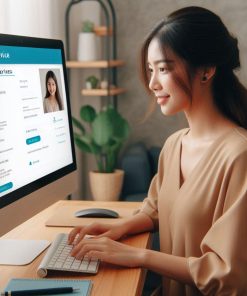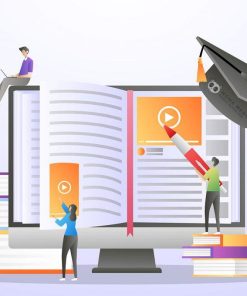add recaptcha captcha to stop spam wordpress
150,000₫
Liên hệ ngay hôm nay
Whatsap/ Zalo /
Hotline: [08.62.74.62.63], [0916,33,99,80]
[trankhanhchi0805@gmail.com]
add recaptcha captcha to stop spam wordpress
add recaptcha, captcha to stop spam
Thiết Kế Website Bán Hàng Chuyên Nghiệp, Chuẩn SEO Cho Người Mới
Are You Facing Spam Login, Spam Sign up, Spam Comments, Spam any type of Forms Submissions, On Your WordPress Website?
Then I`ll fix the problem by adding any type of captcha. like reCAPTCHA, no CAPTCHA, image CAPTCHA, text CAPTCHA etc.
Where do I Add the captcha on your website?
Contact, Booking, Login, signup, Registration, Lost Password, Reset Password Forms, Any Other Forms.
Check our Latest products!
United Kingdom
CTV - Hợp tác
Comment Section
Contact us page
Woocommerce Checkout page.
And any other section where needed.
If you want to add the captcha on your site. Don’t worry. I will add it on your site In just 2
add recaptcha captcha to stop spam wordpress
Check our Latest products!
United Kingdom
CTV - Hợp tác
To add reCAPTCHA to your WordPress website, follow these steps:
- Sign up for reCAPTCHA:
- Visit the reCAPTCHA website and sign in with your Google account or create a new one if needed.
- Register Your Website:
- Click on the “Admin Console” button and navigate to the reCAPTCHA admin console.
- Register your website by providing a label (name) for identification purposes.
- Select the reCAPTCHA type you want to use. The most common option is “reCAPTCHA v2 – Checkbox.”
- Add your website domain(s) to the list of domains associated with the reCAPTCHA keys.
- Obtain Site and Secret Keys:
- After registering your website, you’ll receive the Site Key and Secret Key.
- Keep these keys handy as you’ll need them in the next steps.
- Install a reCAPTCHA Plugin:
- Log in to your WordPress dashboard.
- Go to “Plugins” > “Add New” and search for a reCAPTCHA plugin.
- Install and activate a plugin of your choice. Some popular options include “reCAPTCHA by BestWebSoft” and “Advanced noCaptcha & invisible Captcha.”
- Configure the Plugin:
- Once the plugin is activated, go to the plugin’s settings page.
- Enter the Site Key and Secret Key obtained from the reCAPTCHA admin console.
- Select the forms or areas of your website where you want to enable reCAPTCHA. Common options include login forms, registration forms, comments sections, and contact forms.
- Configure any additional settings provided by the plugin, such as the theme or size of the reCAPTCHA widget.
- Save and Test:
- Save the plugin settings and visit your website.
- Access the pages or forms where you enabled reCAPTCHA and verify that the reCAPTCHA widget is displayed correctly.
- Complete the reCAPTCHA challenge to ensure it’s working as expected.
By adding reCAPTCHA to your WordPress website, you can enhance security and protect your website from spam, bots, and automated attacks.
add recaptcha captcha to stop spam wordpress
[Thông tin liên hệ]
Số Điện Thoại: [08-62-74.62.63]
Email: [info@allnet.vn], [trankhanhchi0805@gmail.com]
Website: [allNET.vn]
Hãy để chúng tôi đồng hành cùng bạn trong hành trình phát triển
United Kingdom CTV - Hợp tác 1. Tôi làm cho bạn
===================================
Chính sách trả hàng và hoàn tiền
Chúng tôi cam kết mang đến cho bạn trải nghiệm mua sắm tốt nhất. Nếu bạn không hài lòng với sản phẩm, bạn có
thể dễ dàng trả lại trong vòng [7 ngày] kể từ ngày nhận hàng. Xin vui lòng tham khảo chính sách trả hàng
và hoàn tiền của chúng tôi để biết thêm chi tiết về quy trình hoàn trả và các điều kiện áp dụng.
1/ Xem Chi tiết Chính Sách Trả Hàng và Hoàn Tiền tại đây
2/ Xem Chi tiết Cách thanh toán tại đây
Sản phẩm tương tự
6. WP Security
6. WP Security
6. WP Security
6. WP Security
6. WP Security